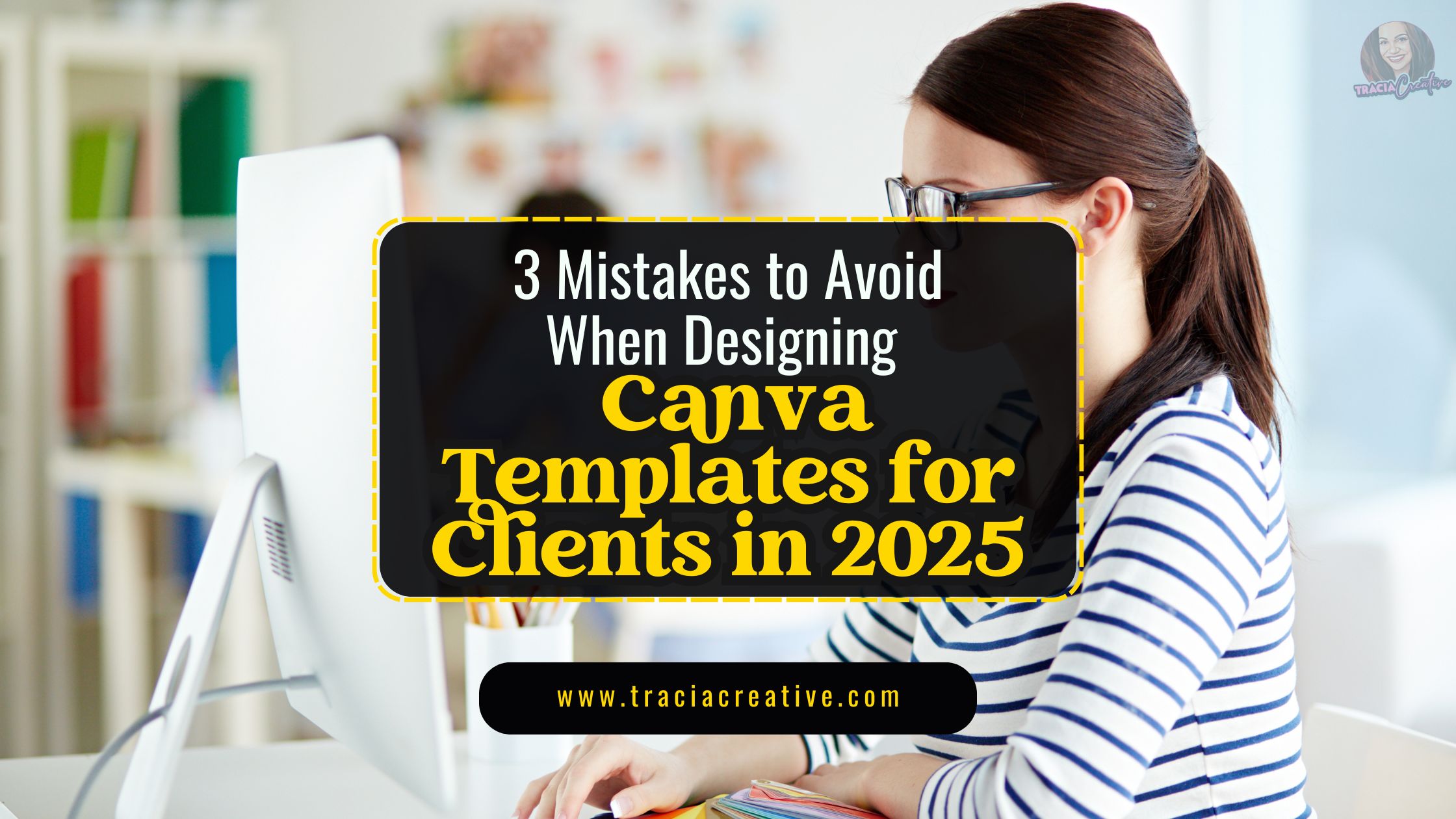Avoiding Common Pitfalls When Creating Canva Templates for Clients
Are you a talented designer leveraging the power of Canva to create stunning templates for your clients? That’s fantastic! Canva has truly revolutionized how we approach design, making it accessible and efficient. However, just because it’s user-friendly doesn’t mean there aren’t some serious pitfalls to avoid when working for clients. In fact, I’ve seen firsthand how easily even experienced designers can stumble.
Did you know that a significant percentage of client dissatisfaction with templated designs often stems from easily avoidable errors? It’s true! I’ve witnessed clients tearing their hair out over templates that were almost perfect but missed the mark in crucial ways. Today, we’re diving deep into the 3 common mistakes Canva template designers make so you can side-step them and consistently deliver exceptional results! We’ll equip you with actionable Canva template design tips to ensure your clients are thrilled with their custom creations.
1. Overlooking Client Brand Guidelines and Customization
One of the most significant oversights Canva template designers make is failing to fully integrate and prioritize the client’s unique brand identity within the template. It’s not enough to just drop in a logo; true brand integration goes much deeper!
- Ignoring Brand Kit specifics: Clients often have detailed brand guidelines including hex codes, specific fonts, and logo usage rules. Not diligently applying these in your Canva templates is a huge miss. For a deeper dive into setting up and using a Brand Kit effectively, you can refer to Canva’s official guide on Brand Kits.
- Lack of customization: A good template isn’t just pre-filled; it’s easily editable for the client. If they can’t intuitively swap out colors, images, or text to fit their ongoing needs without breaking the design, you’ve missed the mark.
- Generic stock photos: While Canva has a vast library, using generic stock photos that don’t resonate with the client’s brand voice or target audience can make the template feel impersonal and unoriginal. Encourage or incorporate client-provided imagery where possible.
2. Over-Complicating the Design & Functionality
Less is often more, especially when designing Canva templates for clients who might not be design experts themselves. Over-complicating a template can lead to frustration and a difficult user experience.
- Excessive elements and clutter: Bombarding the template with too many graphic elements, icons, or busy backgrounds can make it visually overwhelming and hard to read. Simplicity is key for usability.
- Too many font variations: While playing with typography can be fun, using more than 2-3 complementary fonts in a single template creates visual chaos and makes the template look unprofessional.
- Lack of intuitive layering and grouping: If elements aren’t properly grouped or layered in Canva, clients might accidentally move or delete crucial parts, leading to frustration and extra work for them (and potentially for you!).
- Poor readability and contrast: Text that’s too small, too close together, or lacks sufficient contrast against the background is a non-starter. Your clients need their message to be easily digestible.
3. Skipping Thorough Testing and Quality Control
You’ve poured your heart into creating a beautiful template, but the job isn’t done until you’ve thoroughly tested it from the client’s perspective. This step is critical to avoid embarrassing errors and ensure a seamless handover.
- Failure to proofread meticulously: Typos, grammatical errors, or incorrect information within the placeholder text can severely undermine the professionalism of your Canva template.
- Not testing on different devices: What looks great on a desktop might be unreadable on a mobile device. Always check how your template renders on various screen sizes.
- Inadequate instructions or handoff: Clients aren’t mind readers! Not providing clear, concise instructions on how to use and customize the template is a common oversight that leads to follow-up questions and client frustration.
- Ignoring export settings and file types: Ensure the template exports correctly in the desired file formats (e.g., PDF, JPG, PNG) and maintains quality.
Conclusion
Designing Canva templates for clients can be an incredibly rewarding venture, offering scalable solutions and empowering businesses to manage their own visual content. However, to truly excel and build a stellar reputation as a Canva template designer, it’s paramount to avoid these common mistakes Canva template designers make. By prioritizing your client’s brand, keeping designs clean and user-friendly, and meticulously testing your creations, you’ll not only deliver outstanding templates but also foster long-lasting client relationships. So, go forth, design with purpose, and let these Canva template design tips guide you to unparalleled success in 2025 and beyond! What’s one Canva template design tip you swear by? Share it in the comments below and check out our blog for other tips!