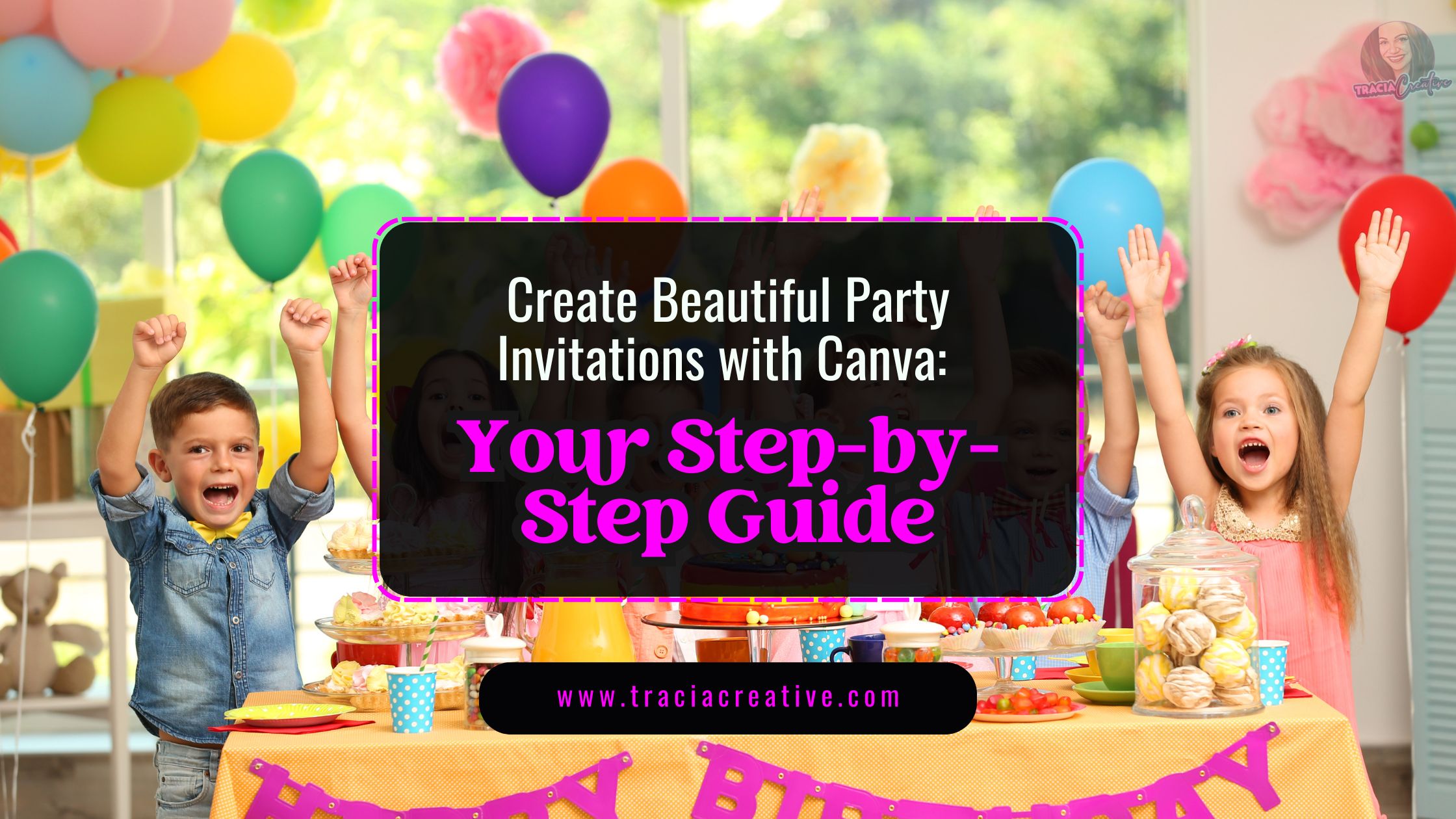Party Invitations with Canva: Create Beautiful Invitations in Minutes
Party planning should spark joy, not stress—especially when it comes to creating the perfect invitation. Your invitation isn’t just a piece of paper or digital file—it’s the first whisper of excitement that builds anticipation for what’s to come. The wonderful news? Creating professional-looking invitations doesn’t require a design degree or expensive software. With Canva’s intuitive templates, you can craft invitations that capture your vision and delight your guests in mere minutes.
Let me guide you through transforming a simple template into an invitation that tells your celebration’s story before the party even begins.

Before we dive into the how-to, let’s explore what makes Canva the secret weapon in every party planner’s toolkit.
Why Canva is Perfect for Creating Stunning Party Invitations
When you’re planning a special event, your invitation needs to reflect all the care and thought you’re putting into the celebration. Here’s why Canva has become the go-to platform for creating memorable party invitations:
Designed for Everyone (Not Just Designers)
You don’t need to understand complex design software to create beautiful invitations. Canva’s intuitive drag-and-drop interface makes design accessible to everyone:
- Beginner-friendly tools that guide you through the process
- Visual editing that shows changes in real-time
- Helpful templates that do most of the design work for you
- Simple text editing that works just like your favorite word processor
Templates for Every Celebration Imaginable
Your party is unique, and your invitation should be too. Canva offers templates for:
- Whimsical children’s birthdays
- Elegant wedding celebrations
- Cheerful baby showers
- Milestone anniversaries
- Casual dinner parties
- Festive holiday gatherings
- Corporate events and fundraisers
Make It Uniquely Yours
While templates provide the perfect starting point, the magic happens when you add your personal touch:
- Change colors to match your party theme
- Select fonts that capture the right mood
- Upload personal photos that tell your story
- Add graphics that highlight your theme
- Adjust layouts to feature what matters most to you
Design Anywhere, Anytime
Inspiration can strike anywhere—Canva lets you capture it:
- Create on your laptop while planning at home
- Make quick edits on your phone during your lunch break
- Collaborate with co-hosts from different locations
- Save your work and return to it whenever you have time
Quick Style Quiz: What’s Your Invitation Personality?
Before diving into templates, consider which style resonates with you:
- The Minimalist: Clean lines, ample white space, and subtle elegance
- The Maximalist: Bold colors, playful patterns, and eye-catching graphics
- The Traditionalist: Classic layouts, formal language, and timeless appeal
- The Trend-Setter: Contemporary designs, unique formats, and unexpected elements
Identifying your style preference will help you narrow down Canva’s vast template library to find your perfect match.
Ready to turn inspiration into reality? Let’s break down the invitation creation process into simple, manageable steps that anyone can follow.
Creating Your First Party Invitation with Canva: Step-by-Step
Let’s transform your party vision into a beautiful invitation that sets the perfect tone for your celebration.
1. Start Your Canva Journey
Getting started with party invitations in Canva is simple:
- Visit Canva.com or download the mobile app
- Create a free account (or log in if you already have one)
- On the homepage, click “Create a design”
- Search for “invitation” or select from the suggested sizes
Pro Tip: If you’re planning to print physical invitations, consider standard sizes like 5×7″ or 4×6″ to make printing and finding envelopes easier.
2. Discover Your Perfect Template
Finding the right template is like finding the perfect outfit—it should feel right for your occasion:
- Type “party invitation” in the search bar
- Use filters to narrow by color, style, or theme
- Browse until you find a design that speaks to you
- Click on the template to start customizing
Remember, you’re not committing to every element of the template—think of it as a starting point that you’ll transform with your personal touch.
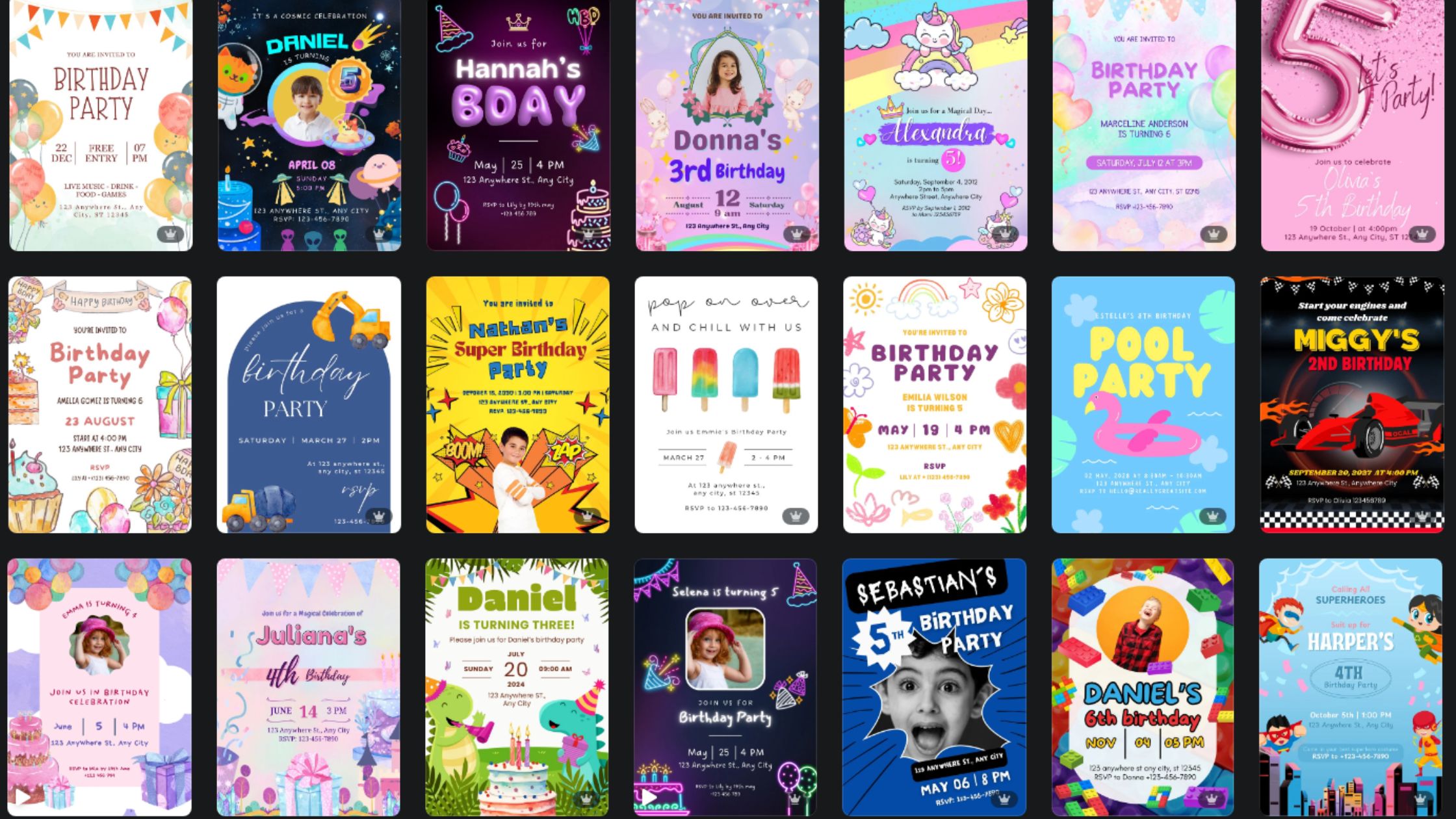
3. Make the Design Your Own
This is where your invitation comes to life and truly becomes yours:
Add Your Essential Information
Every great invitation answers these key questions:
- What are you celebrating?
- When is the event (date and time)?
- Where is it happening (complete address)?
- Who is hosting?
- How should guests RSVP?
- What else should guests know (dress code, gift information, etc.)?
Play with Design Elements
Transform the template with these simple changes:
- Colors: Click any colored element and select new colors from the palette
- Fonts: Highlight text and experiment with different typefaces
- Images: Upload your own photos or search Canva’s library
- Layout: Drag elements to reposition them on your design
- Graphics: Add fun elements that enhance your theme
4. Review Your Creation with Fresh Eyes
Before finalizing your design, take a moment to look at it with a critical eye:
- Is all information correct and clearly presented?
- Does the design reflect the tone of your event?
- Is the text easy to read, even at a glance?
- Have you checked for spelling errors?
- Does it make you feel excited about your event?
Consider asking a friend for feedback—sometimes a fresh perspective catches things we miss.
5. Share Your Invitation with the World
Now comes the exciting part—getting your invitation to your guests:
For Digital Invitations:
- Download your design as a high-quality JPG or PNG
- Share via email, text message, or social media
- Consider creating a matching digital event page
For Printed Invitations:
- Download as a PDF for the best print quality
- Print at home on quality cardstock
- Use a local print shop for professional results
- Order prints directly through Canva’s printing service
I still remember creating my first Canva invitation—a last-minute dinner party that deserved better than a plain text message. Fifteen minutes with a template transformed my casual gathering into an event friends still mention years later. That’s the magic of thoughtful invitation design: it elevates ordinary moments into memorable experiences.
Now that you understand the basics, let’s elevate your design with professional techniques that transform good invitations into unforgettable ones.
Design Tips That Make Your Party Invitations Stand Out
Creating truly memorable party invitations with Canva involves more than just filling in a template. These design principles will elevate your invitations from good to unforgettable:
Choose Fonts That Set the Right Mood
Your font choices speak volumes about your event:
- Elegant scripts for formal occasions like weddings
- Bold, playful fonts for children’s parties
- Clean, modern typefaces for contemporary celebrations
- Themed fonts that complement your party style (rustic, vintage, futuristic)
Remember: Limit yourself to 2-3 font styles for a cohesive look that’s easy to read.
Use Color Psychology to Your Advantage
Colors evoke emotions and set expectations:
- Blues and purples suggest elegance and tranquility
- Reds and oranges create energy and excitement
- Pastels convey gentleness (perfect for baby showers)
- Metallics add a touch of luxury for milestone celebrations
- Bright, contrasting colors bring playfulness to children’s parties
Create Visual Balance That Guides the Eye
A well-balanced invitation feels harmonious and professional:
- Place the most important information (event type, date) where it stands out
- Use white space strategically to prevent a cluttered look
- Group related information together for easy reading
- Create contrast between text and background for readability
- Align elements consistently for a polished appearance
These principles aren’t just theory—they’re tried and tested in the real world. Let’s peek into how actual hosts have used Canva to set the perfect tone for their celebrations.
Real Stories: Bringing Celebrations to Life with Canva
Jessica’s Dreamy Garden Wedding
Jessica wanted invitations that captured the romantic garden setting of her wedding without breaking her budget. Using Canva, she:
- Selected a floral template with delicate botanical illustrations
- Changed the color scheme to match her sage green and blush pink theme
- Added a custom monogram with her and her fiancé’s initials
- Printed on textured cream cardstock for an elegant finish
Her guests repeatedly mentioned how the invitations perfectly captured the essence of her beautiful garden ceremony, setting the perfect tone for her special day.
Marcus’s Superhero Birthday Bash
Marcus’s mom wanted to create excitement for his 7th birthday party:
- She chose a bold, comic-book style template
- Customized it with his favorite superhero colors
- Added a photo of Marcus in his superhero costume
- Created matching thank-you cards and party signs
The cohesive invitation suite built anticipation and helped create a memorable experience for both Marcus and his friends.
Expert Tips for Professional-Quality Results
Perfect Your Printing Process
For physical invitations that truly impress:
- Choose quality paper – 80-110 lb cardstock gives a substantial, premium feel
- Consider the finish – Matte for elegance, glossy for vibrant colors
- Test before committing – Print one sample to check colors and alignment
- Check your margins – Ensure important elements aren’t too close to the edge
- Envelope selection – Choose envelopes that complement your invitation design
Make Digital Delivery Special
For electronic invitations that stand out:
- Create a matching email template for a cohesive experience
- Add animation for an extra touch of excitement
- Include direct links to maps, registries, or RSVP forms
- Time your delivery for when recipients are likely to see it
- Follow up thoughtfully with those who haven’t responded
Frequently Asked Questions About Party Invitations with Canva
When should I send out my party invitations?
Timing is everything when it comes to invitations:
- Formal events (weddings, milestone celebrations): 6-8 weeks before
- Standard parties: 3-4 weeks before
- Casual gatherings: 2-3 weeks before
- Children’s parties: 2-3 weeks before (with a reminder closer to the date)
Can I create a complete party suite with Canva?
Absolutely! Create a cohesive party experience with:
- Invitations
- RSVP cards
- Direction cards
- Thank you notes
- Party signs and banners
- Food labels and menus
- Social media graphics for digital announcements
What if I make a mistake after sending my invitations?
Don’t panic! Here are some simple solutions:
- For minor details: Send a friendly follow-up message with the correction
- For major changes: Consider creating a simple “update card” in the same style
- For digital invitations: Update the original and resend with a note about the change
Explore Beautiful Pre-Made Invitation Designs
While creating party invitations with Canva from scratch is rewarding, sometimes you want a head start with professionally designed templates. Tracia Creative offers beautiful invitation designs perfect for:
- Children’s birthday celebrations
- Baby and bridal showers
- Milestone anniversaries
- Holiday gatherings
Check out Tracia Creative’s Kids Birthday Invitations Collection for inspiration or ready-to-customize designs that will delight both you and your guests.
Your Invitation Awaits
The blank canvas might seem intimidating, but remember—every stunning invitation begins with a single click. Your perfect design is already waiting in Canva’s template library, ready for you to discover and make your own.
Tonight, while you’re dreaming about your upcoming celebration, why not spend just ten minutes exploring possibilities? You might be surprised how quickly inspiration strikes when you see what’s possible.
Ready to create an invitation that gets an enthusiastic ‘YES!’ from every recipient? Head to Canva now and begin your design journey, or visit Tracia Creative for curated templates that take the guesswork out of great design.
Your celebration deserves a proper introduction—and now you have everything you need to create one.